Planogram
The planogram tab shows you the current channel status for our mocked machine. It is useful for testing certain vending outcomes; like a situation when a channel is "Disconnected" or has already been marked as "Out of Stock".
Channel table
The channel table in the planogram shows you exactly what the status is for each channel. The status can be one of three; C, O or D, which mean "Connected", "Out of Stock" or "Disconnected" respectively.
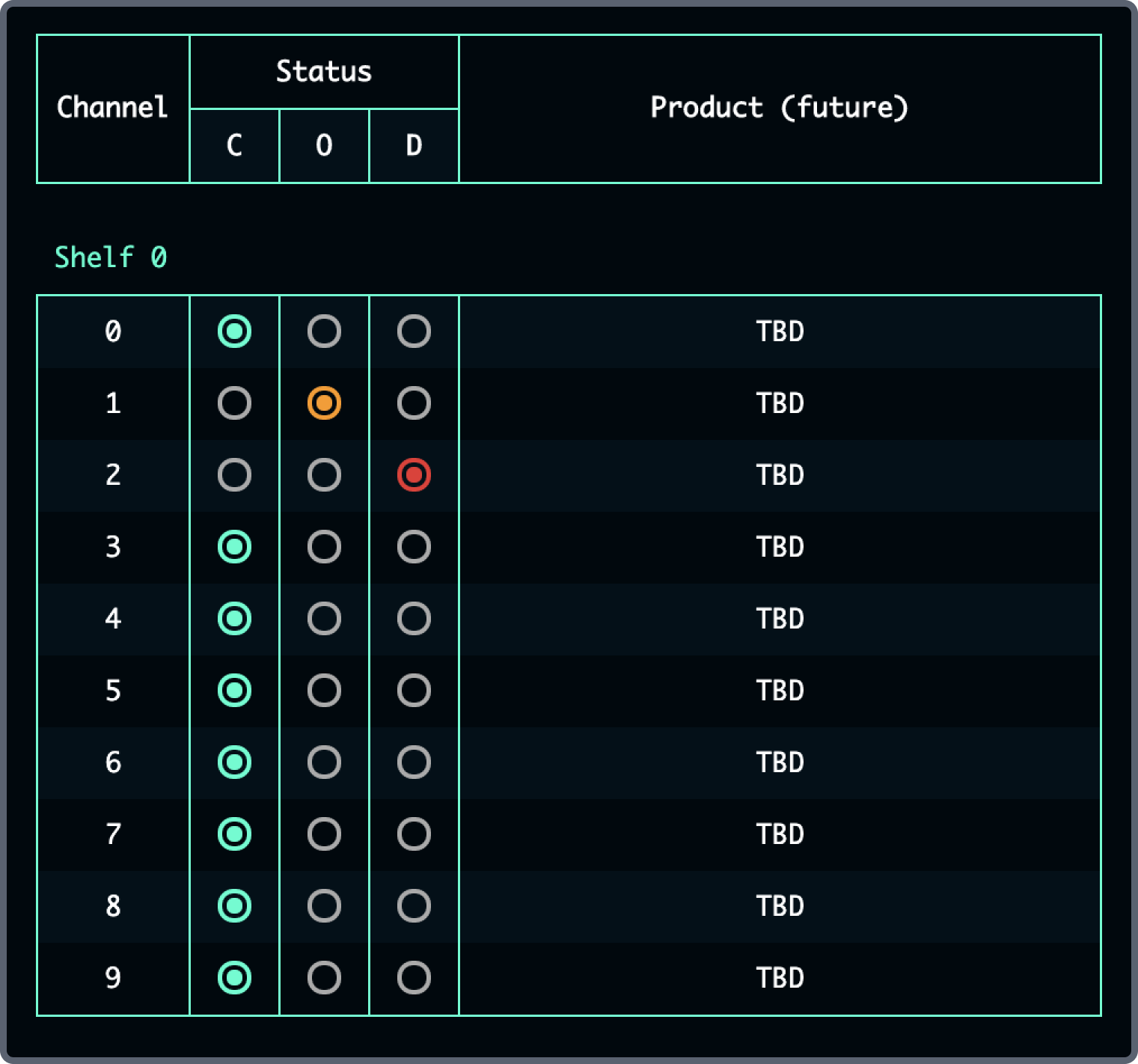
In the above example:
- Channel 0 is "Connected"
- Channel 1 is "Out of Stock"
- Channel 2 is "Disconnected"
Remember that just because a channel is "Connected" does not necessarily mean that it has stock. You can read a bit more about channel status here.
In order to change the status of a channel, you can click any one of the radio buttons to move the status to that setting. Or you can move them all to a particular status by clicking on the status code of the planogram table heading.
Changes to the planogram
Changes to the planogram are persistent across all tabs/domains in your vendOS DevTools extension. This means that if you change the planogram in one panel, it will change to match in the other. This is to make it easier to reason with the status of a machine while you're reloading or moving between tabs.
The Open & Close Door Button
The "Open & Close Door" button is there to replicate the behaviour of a status reset. This would happen in the real world if a maintenance engineer were to come and do the very same. By clicking the button you will swap any connected channel with the "Out of Stock" status to the "Connected" status.